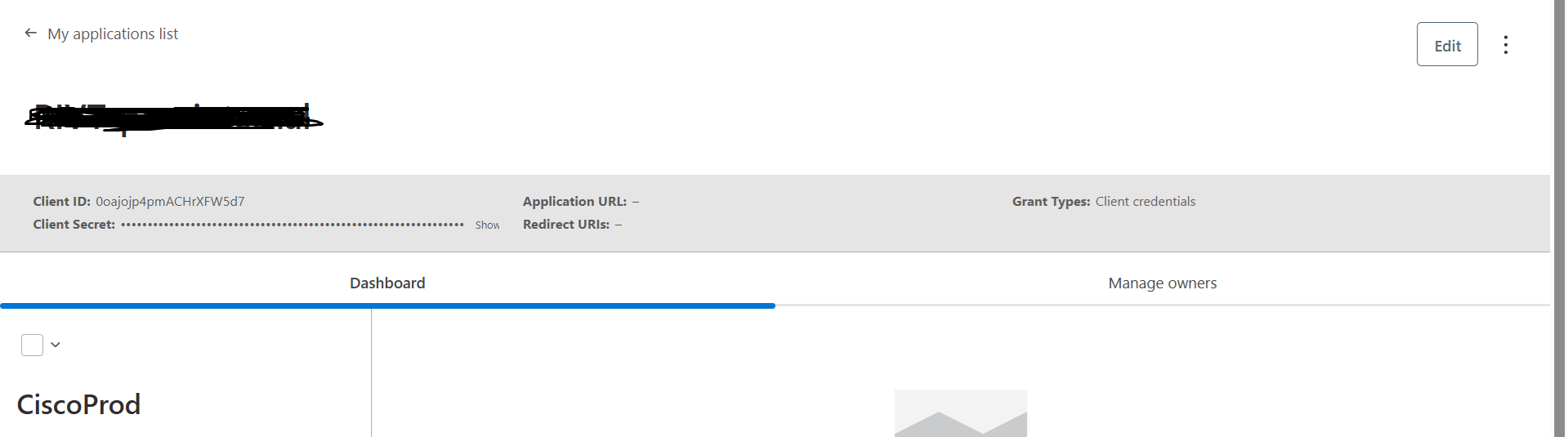Deal Usage API
Access Request Steps
Step -1
Click on the "Login" button at the top right corner of the page.

Step -2
Click on the "Sign in with Cisco Prod SSO" button in the pop-up window.Enter CCO / CEC id, password to authenticate.

Step -3
Click on the "Request access" button at the top right corner of the page.
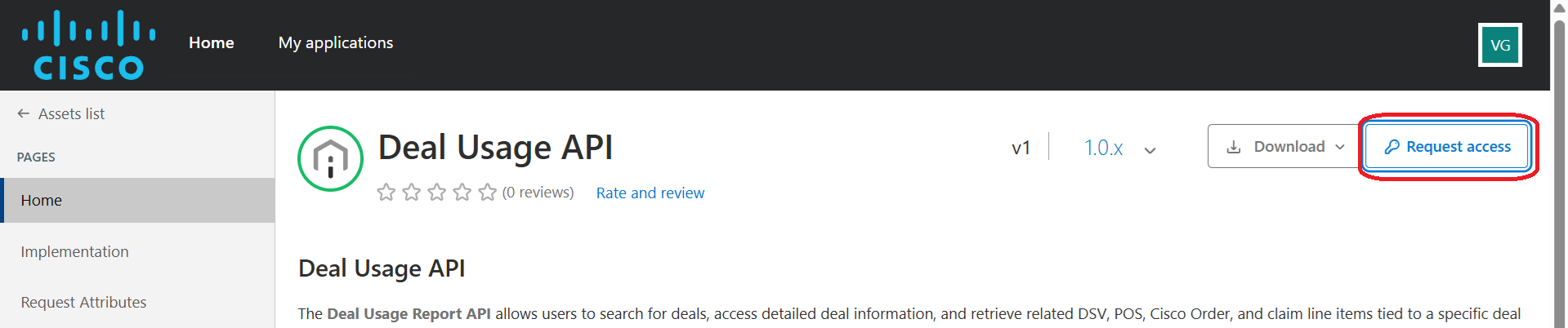
Step -4
First time users, Select API Instance in dropdown and click on the "Create a New Application" button and click on "Request API access".
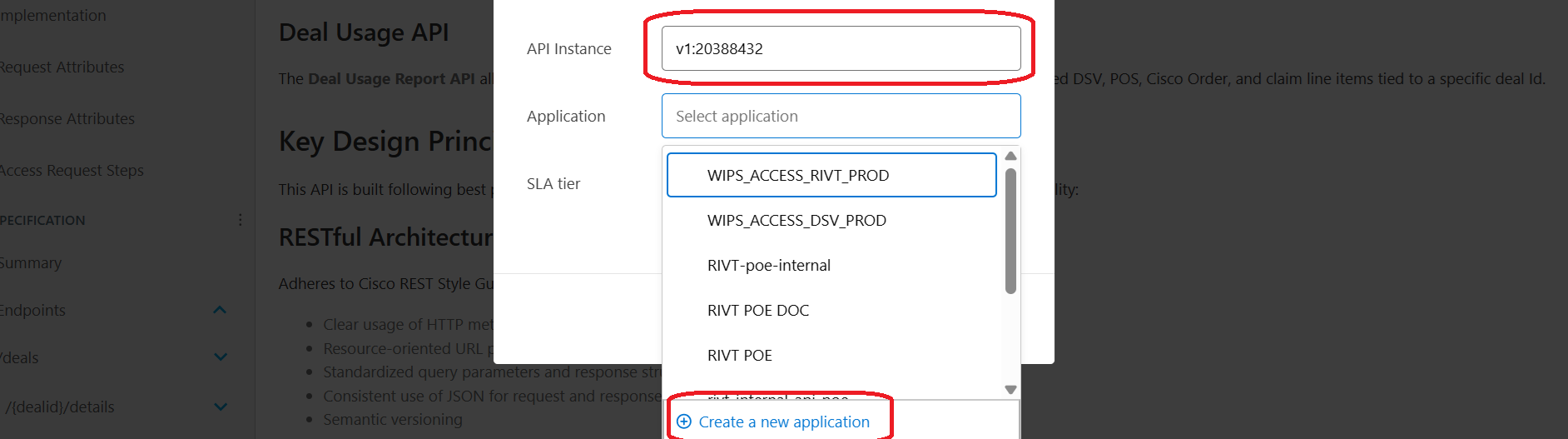
Step -5
To add an application, enter relevant name of your own, choose "Client Credentials Grant" and click on Create.
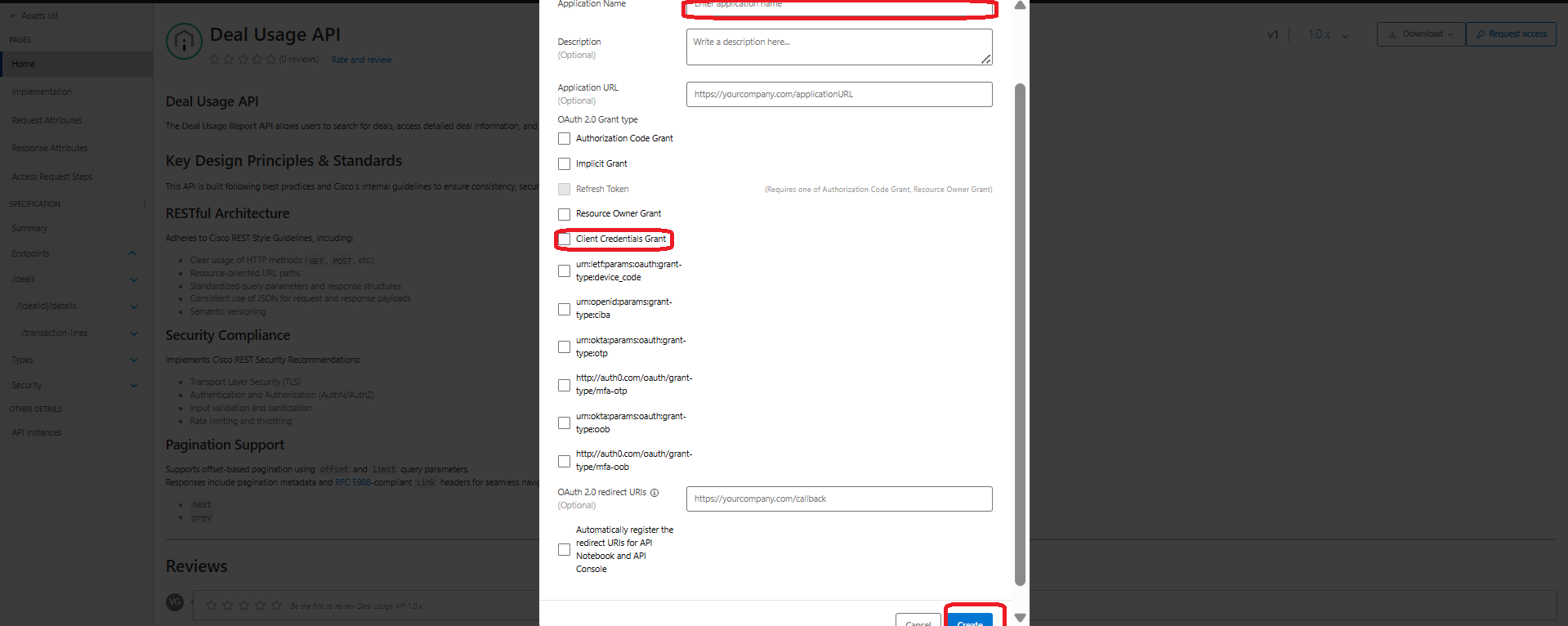
Step -6
Choose the SLA Tier option

Step -7
Click on the Request Access

Step -8
Request will be submitted for Approval by WIPS IT Team and you will receive the Email once the application is approved
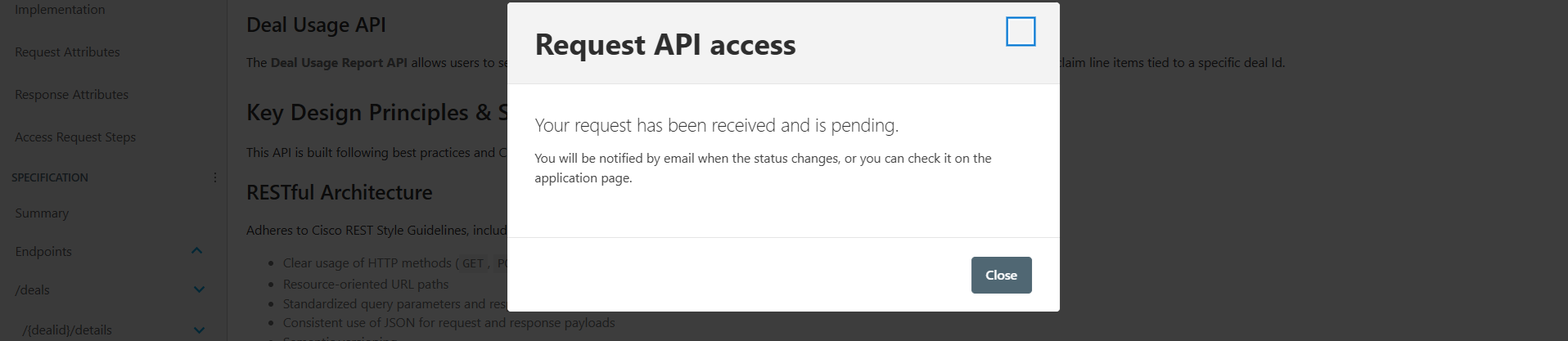
Step -9
Once the application is approved, you will receive the mail as below
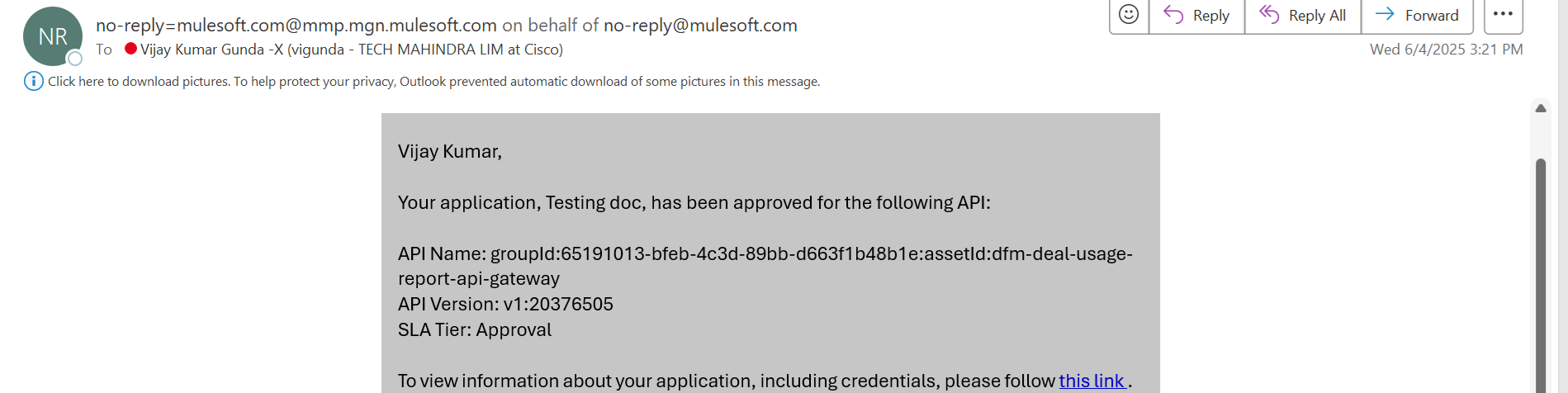
Step -10
client id and client secret can be seen under My Applications List in Exchange which can be used to invoke the api.